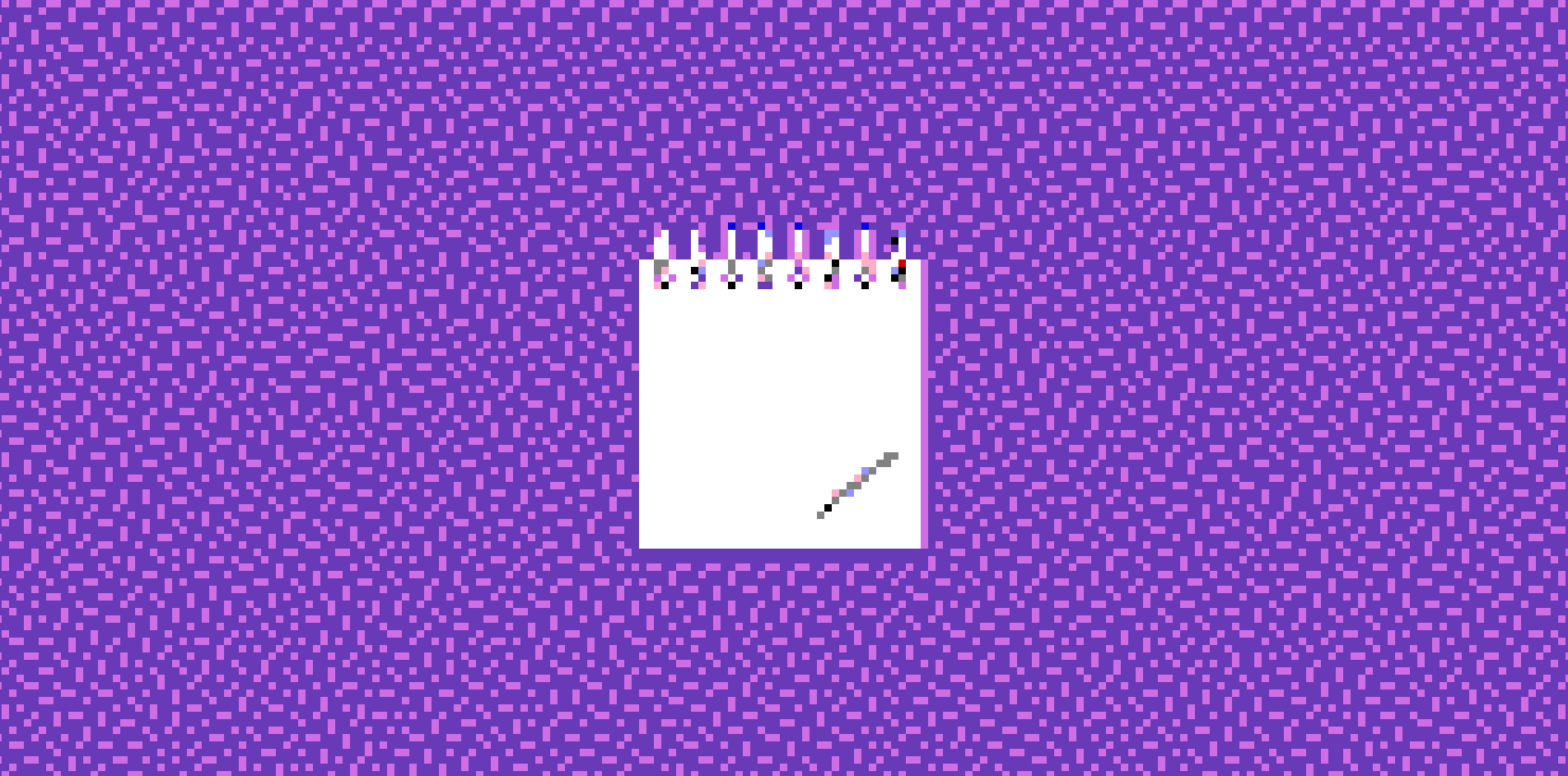I love Weblfow, but boy, do they ever make fundamental blogging features hard to use (for more details read why Webflow kind of sucks for blogging). The ads.txt file is supposed to live on the root of your site, and acts to prove to advertisers that your site is verified to show their ads.
The problem with Webflow is that they don’t offer this feature natively, so I ended up racking my brain on this problem for a few days while setting up Google Adsense until I came up with a solution.
Here’s how it works:
Download the ads.txt file
Each ad service you use will have its own ads.txt file. If you’re using multiple services, you’ll need to make sure that your .txt file contains all of them.
Open the asset manager in Webflow and upload your .txt file
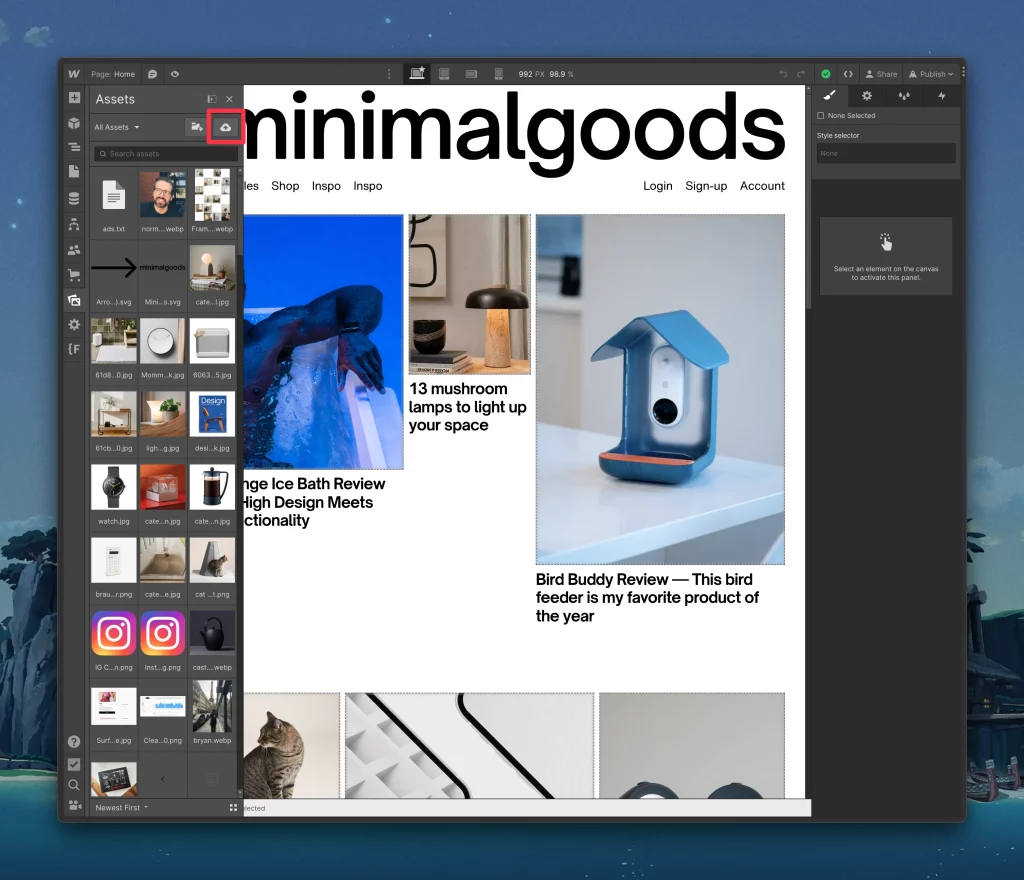
The asset manager is where all files live on your site. Upload your .txt file here by either dragging and dropping or clicking the little cloud icon with the up arrow.
Get the direct link to the file
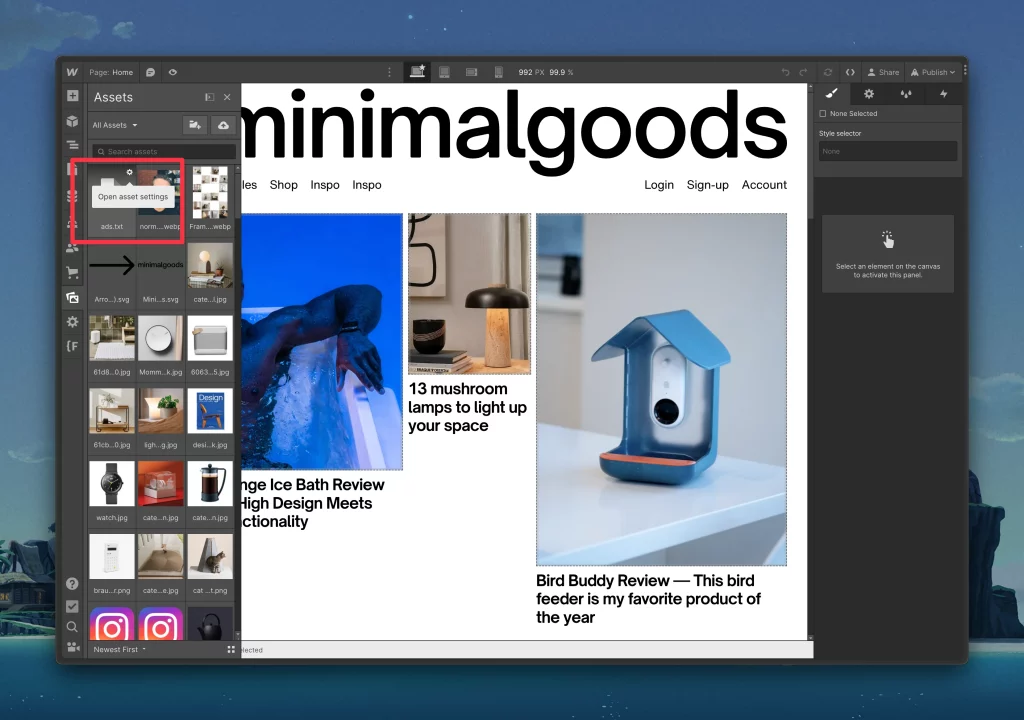
Once it’s uploaded, hover over the file icon and click on the little gear icon that appears on the top right of the image.
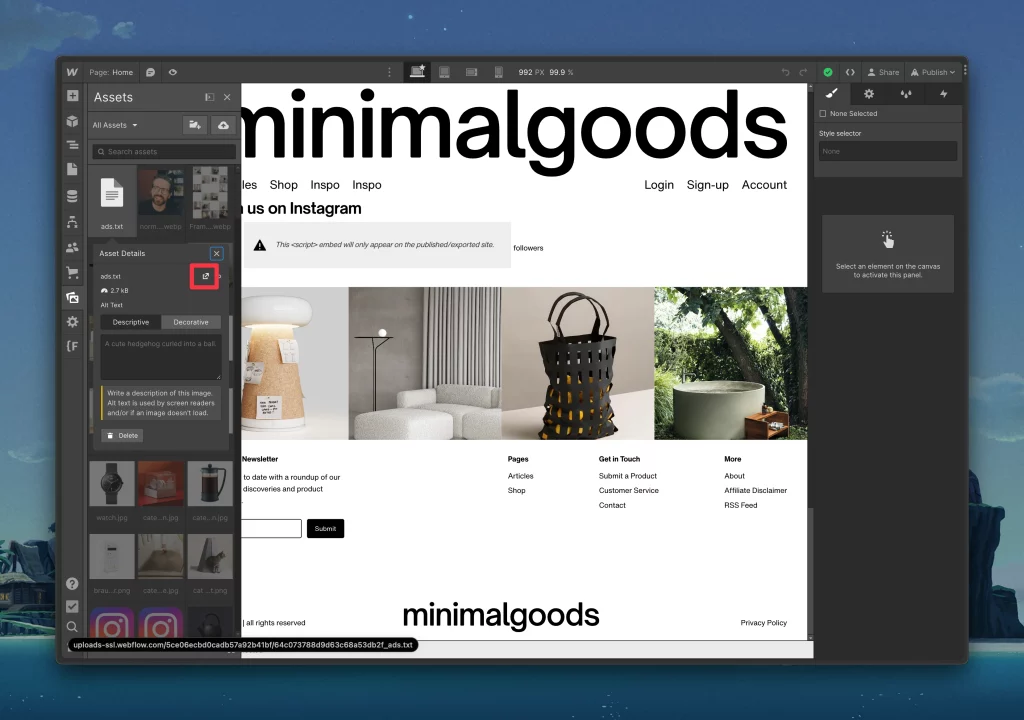
Next, click the icon that opens up the file in a new tab.
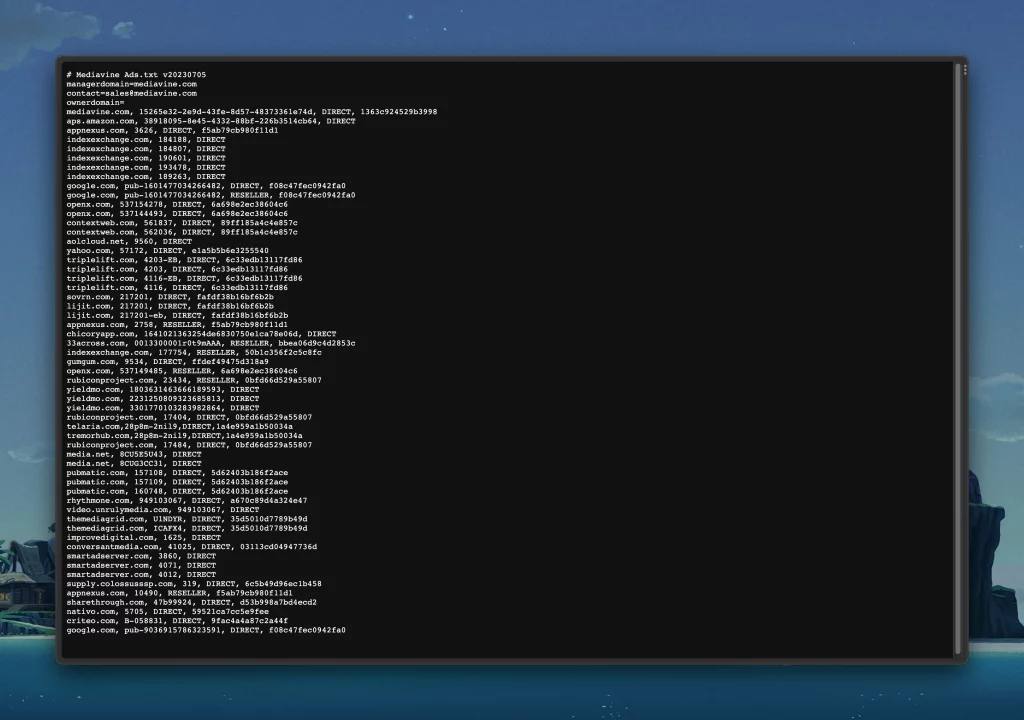
You should now see the contents of the ads.txt file in all its glory. You’d think we would be done at this point, there is one more step we’ll need to do to get it working properly.
Copy the direct link to the file in your browser’s address bar. It should look something like:
https://uploads-ssl.webflow.com/lots-of-numbers-here
Set up a 301 redirect
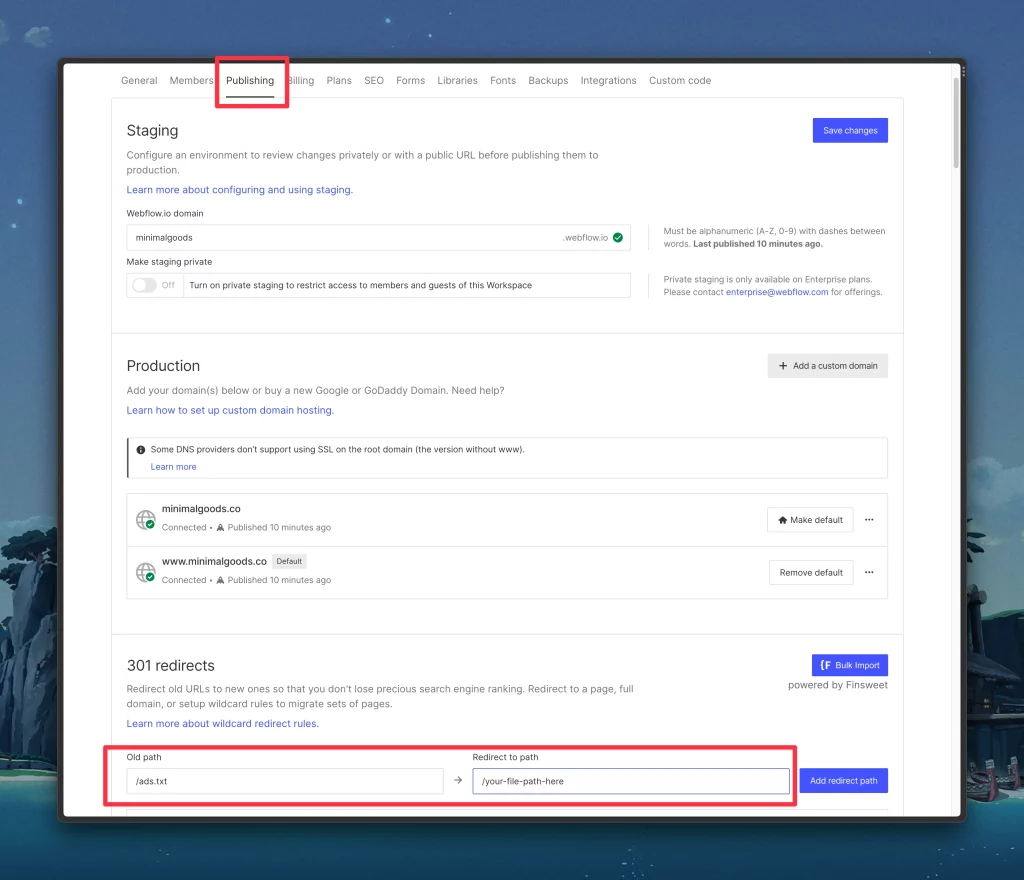
Go into your project settings, and select the “publishing” tab.
Scroll down to the 301 redirects section, and add /ads.txt in the old path field, then paste in the ads.txt path from the last step in the “redirect to path field.”
Click the add redirect path button, then publish your site.
Now, when you visit yoursite.com/ads.txt, it should take you directly to the correct place. If it doesn’t show up right away, wait a few hours, and it’ll eventually display.
Hope this helped someone!
If you’re interested in more content like this, subscribe to my RSS feed or email newsletter below.
I like getting emails, so feel free to contact me directly as well.