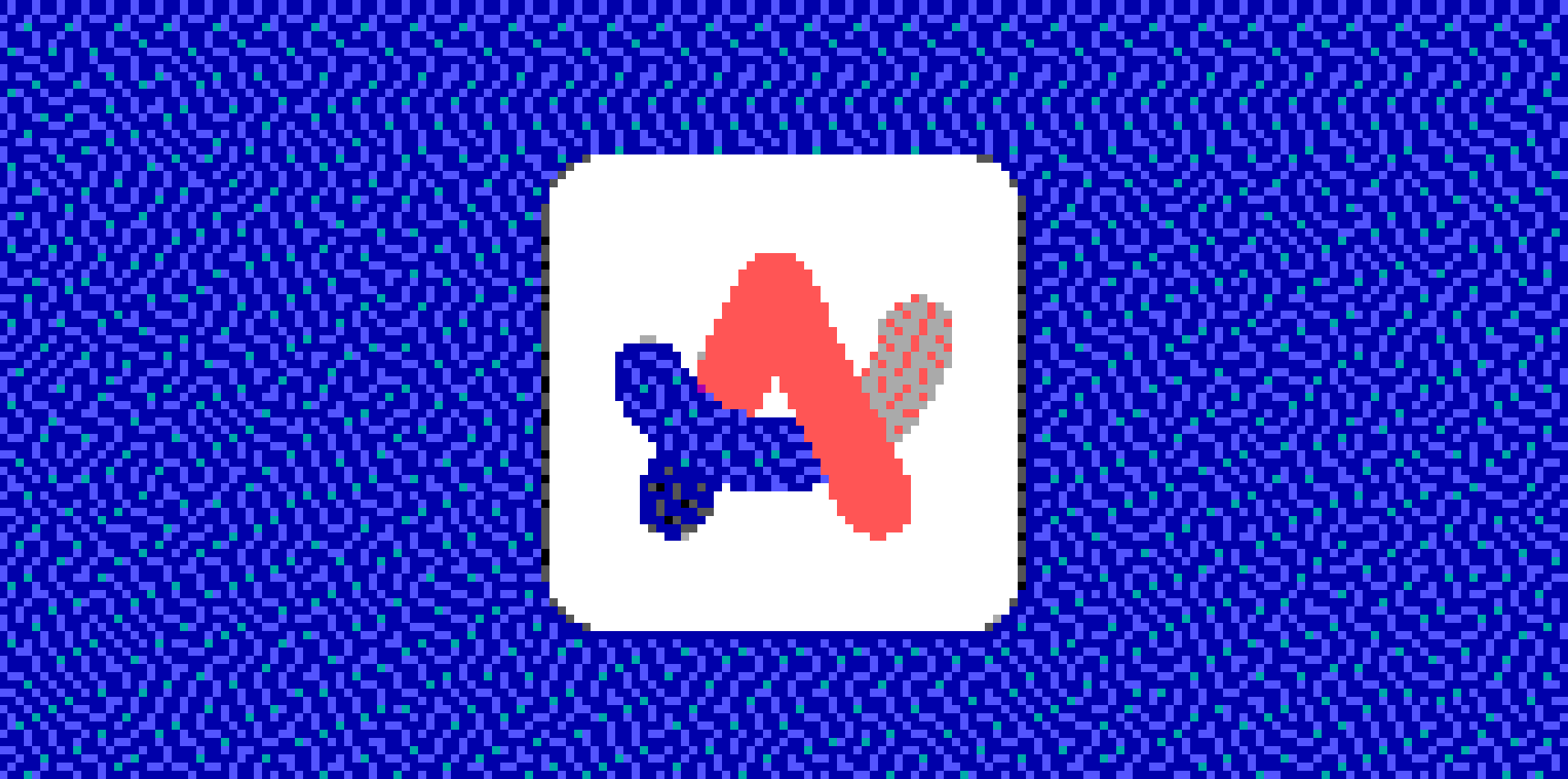If you want the answer, click here to jump to the solution.
I switched to Arc Browser last year and hate returning to Chrome now. The hidden sidebar is amazing when I take screenshots for these articles, the auto archiving tabs keeps my mess in check, and the floating video feature when I’m bouncing between tabs, embodies the chef’s kiss emoji.
The problem (other than the implications of their AI feature) is that one of the fundamental features of Chrome is completely broken on arc—bookmarklets.
What are bookmarklets?
Bookmarklets are magical little pieces of JavaScript that you can run in the browser that will do …something. I use a few bookmarklets regularly to help bring content from a site into various other services.
Designspiration
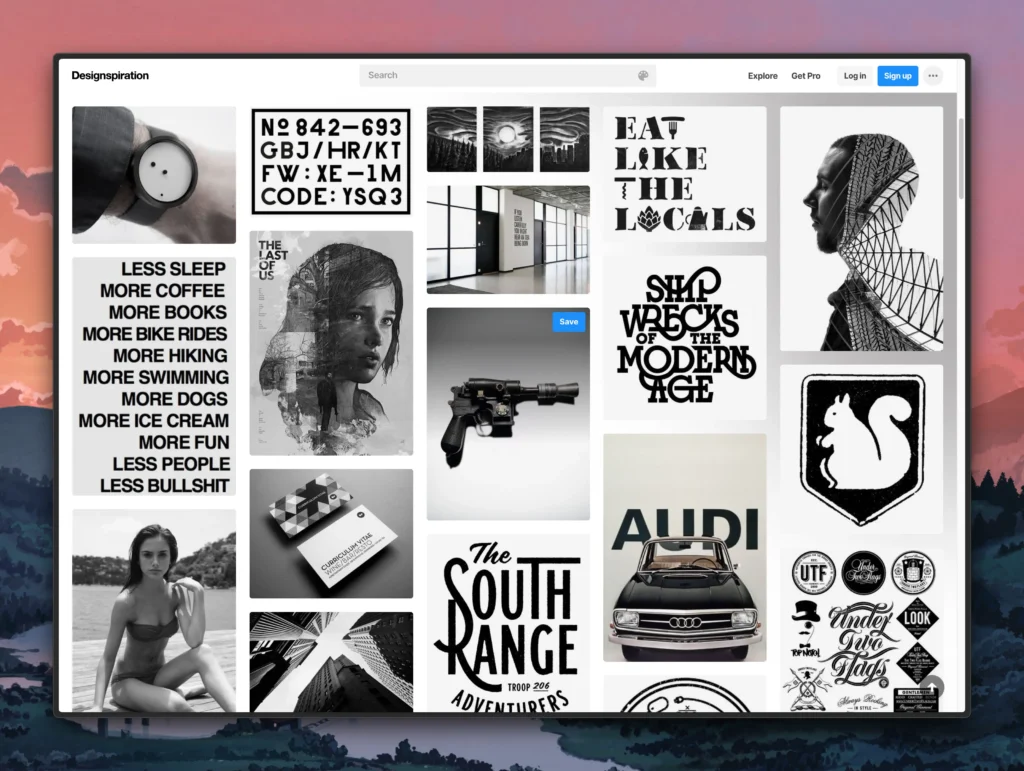
Designspiration is a beautifully minimal product that allows you to save images to a collection of mood boards. If I’m on a page where I want to collect an image, I click the bookmarklet, and it’ll allow me to pick and choose which images to sync to my boards.
If you haven’t checked this site out, I highly recommend it. It feels like the opposite of Pinterest, where the community all has collectively great taste.
Obsidian Web Snipper
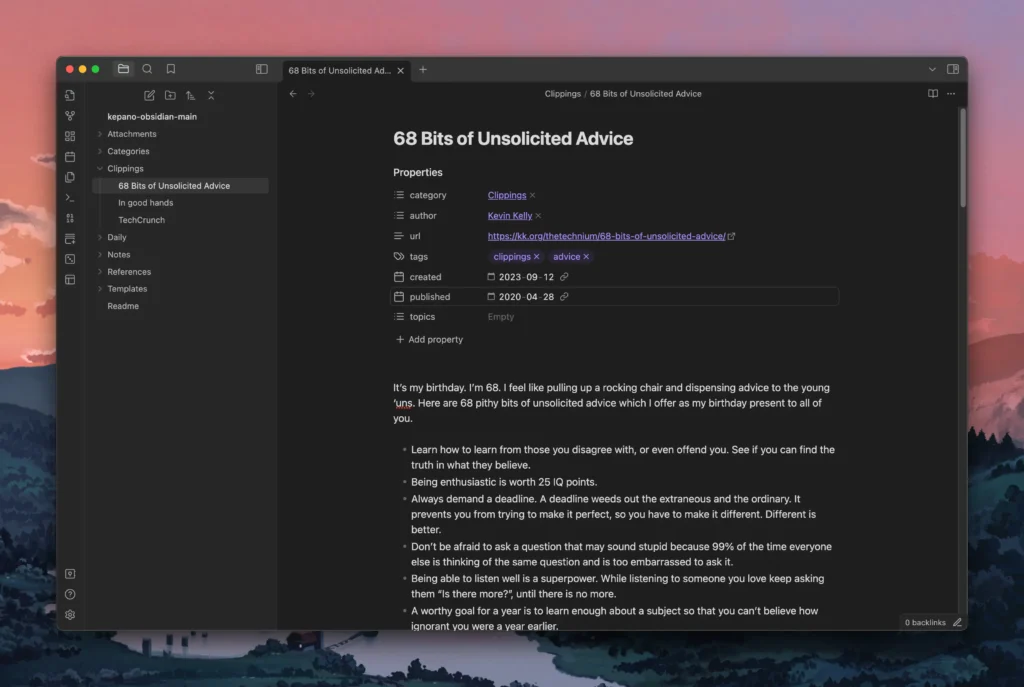
This bookmarklet is perfect if you want to quickly grab a link and store it as a bookmark inside of your Obsidian vault. As I slowly try to switch to Obsidian, this has proven very useful daily.
Notion Web Clipper
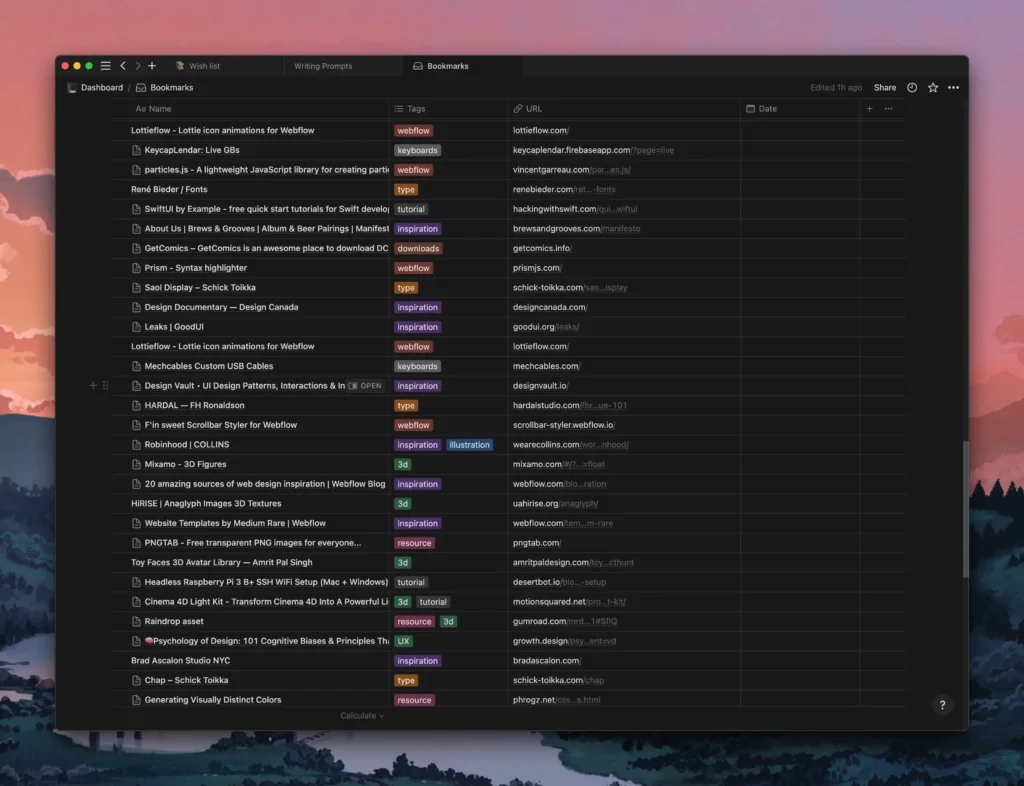
As part of my journey exploring other tools, I haven’t been using this as much, but at one point, the Notion Web Clipper was a go-to tool to get things into my bookmarks folder in notion.
Why don’t bookmarklets work in Arc?
I’m the wrong person to ask about the technical details, but it looks like Arc is searching for the JavaScript in Google rather than executing it.
Clicking on any bookmarklet in Arc will result in you staring into this lovely result.
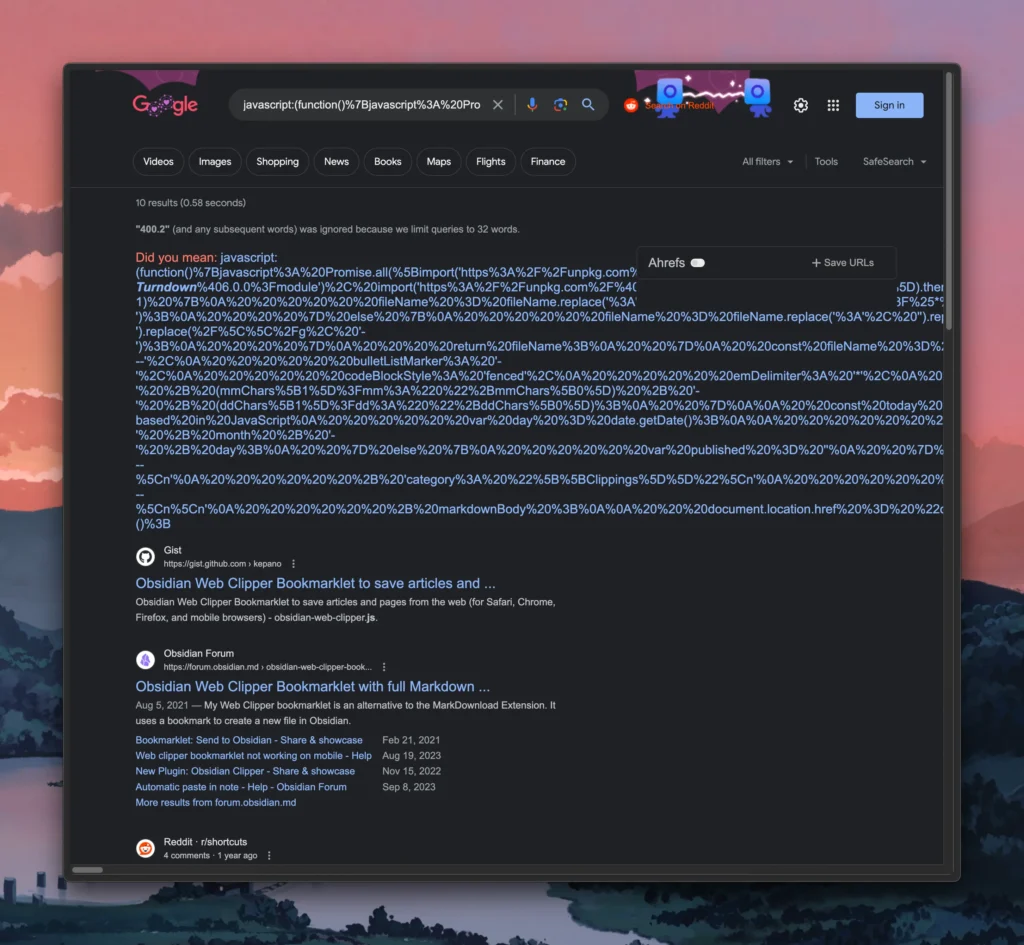
So what’s the solution?
Instead of dragging a bookmarklet into the browser, we will use a free tool to generate an extension that will execute the JavaScript for us.
Edit: It looks like you can also create a boost as an alternative, but you lose the ability to pin it to your extensions menu, which we’ll be doing in this tutorial.
Visit this link and follow the instructions outlined.
Just remember that dragging and dropping the bookmarklet into that window won’t work in Arc, so you’ll either have to do this in another browser or paste the javascript from the bookmarklet into their input.
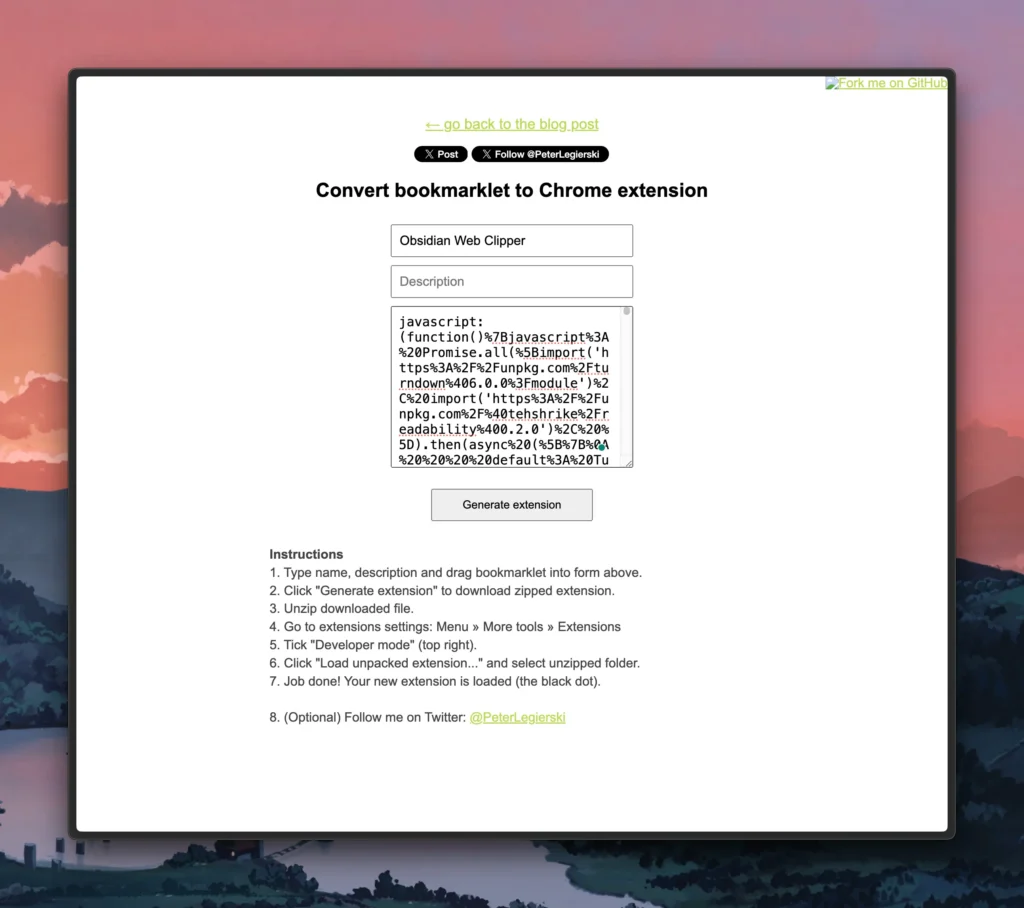
The default icon for the extension created is a simple black circle, but if you want to add your own assets, you can swap out the images in the downloaded folder.
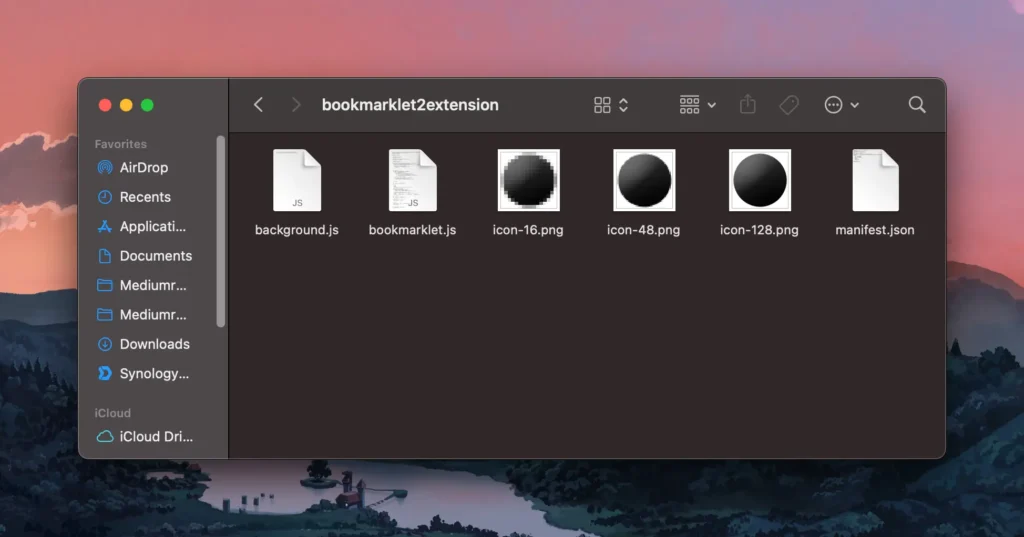
From here, I recommend you open the extensions menu in Arc, then pin the new extension to the top of the list for easy access. If you want an additional way to access it, type in the name of your plugin in the quick search field (⌘+T).
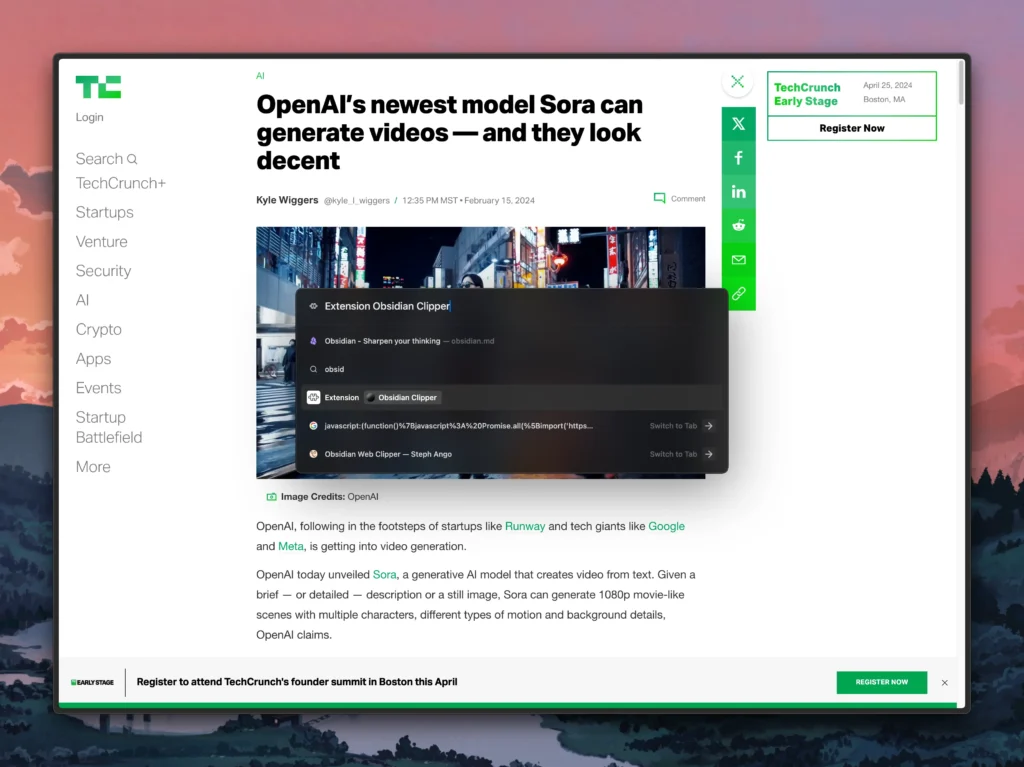
Once you run it, Obsidian will open it and do its best to fill out all the required fields. As a bonus, it even scrapes the entire article!
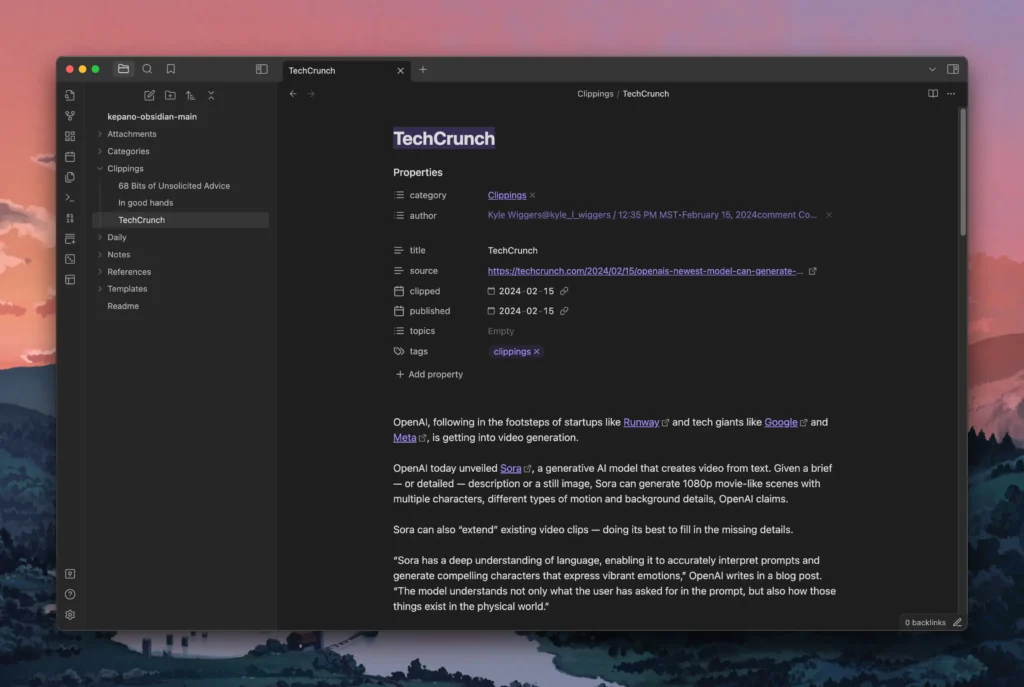
If you’re interested in more content like this, subscribe to my RSS feed or email newsletter below.
I like getting emails, so feel free to contact me directly as well.