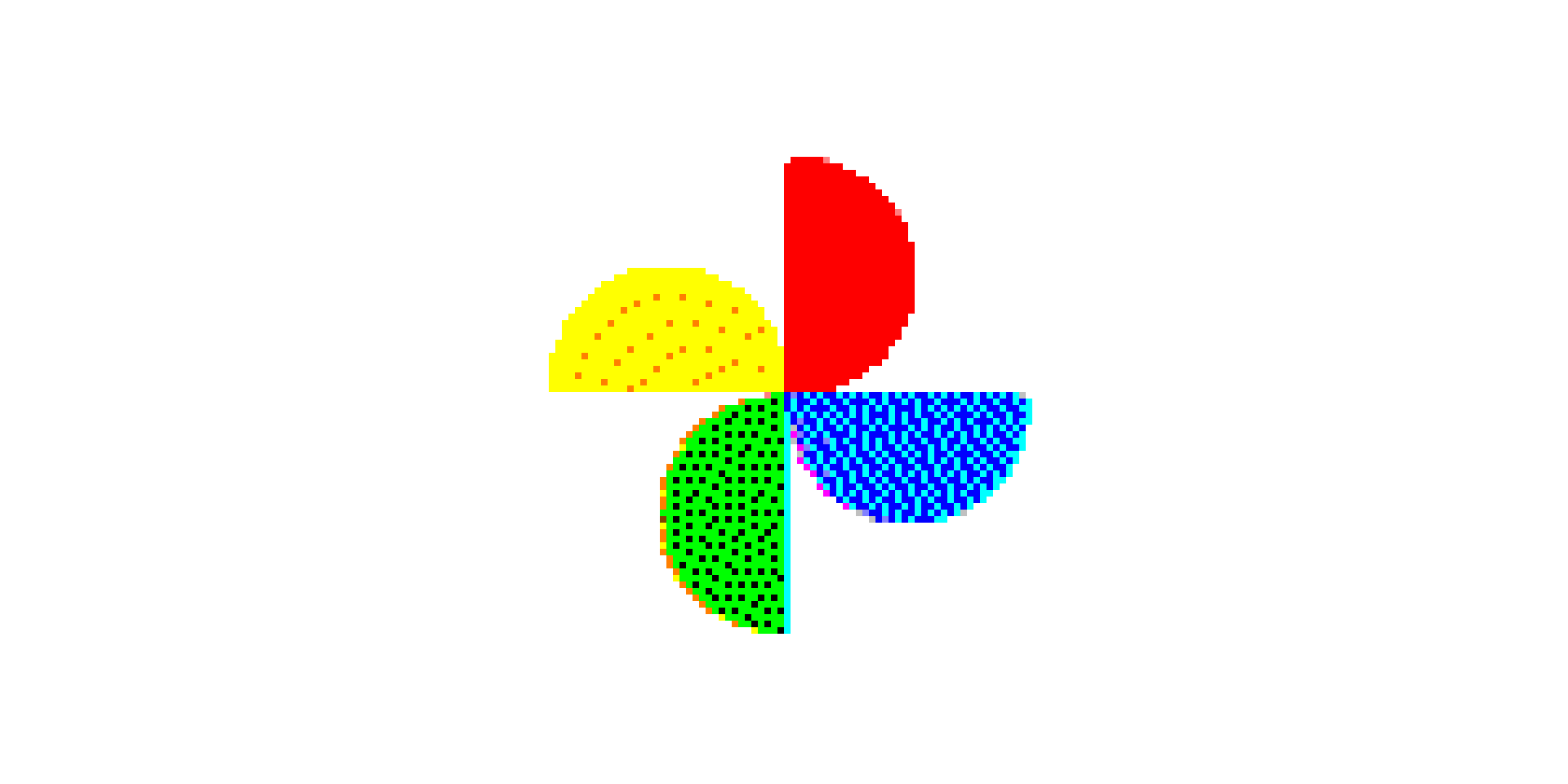When Google Photos was released in 2015, it was a compelling option for iOS because of its unlimited free storage and ease of use (the only downside being it automatically compressed your images). Fast forward to today, and I’m at the point where I’m trying to use less Google products, and instead just focus on first-party solutions through apple.
Google Photos vs Apple Photos
Fast forward to 2021, and Google announces that the party is over and that you’ll start to have to start paying for storage. I ended up signing up for a paid plan but recently got to wondering why I don’t just switch over to Apple Photos since I use Apple products the majority of the time anyways.
The price is comparable, and as a bonus with Apple, you get some storage through HomeKit which can be used for security and doorbell cameras.
So this week, I started moving all my photos over, only to discover it’s a bit more of a pain than I expected.
Why not use the Synology Photos app?
I’ve been very happy with my Synology NAS after ditching Dropbox, but their photos app doesn’t seem quite like a first-class product yet.
Plus, there is something satisfying about taking a photo on my iPhone without having to worry about a middle layer that sends that photo off somewhere else to tag and store.
Exporting from Google Photos using Takeout
You would think downloading all your photos from Google would be a straightforward process using their takeout tool, but the file delivery itself is a bit of a nightmare.
Instead of a compressed folder full of images, you instead get a mix of .jpg and .json files, and together they contain all the metadata for each image.
If you don’t grab all the JSON files, then you won’t get the date the photo was taken, and instead, everything will be organized by the date you downloaded the photos (boo).
Well, it turns out that merging the data is a bit of a pain in the ass, and you would have to resort to using a 3rd party EXIF merging tool to get everything organized. I started with this process, then quickly gave up to find another option.
Exporting from Google Photos using Photo Archiver
Thankfully, I ended up finding a project called Google Photos Takeout Helper that will automatically take care of this for you with about 5 minutes of setup. The instructions were pretty straightforward, and after running the app for a few hours, I’ve got 17,000 photos downloaded with matched data, ready to be uploaded to iCloud.
Save space by deleting duplicates
While I was moving everything over, I wanted to spend some time removing some of the duplicates from years of treating my photos as a dumping ground. After looking around for a little bit, I ended up stumbling upon this iOS called Cleanup, which did the job pretty quickly.
If you’re interested in more content like this, subscribe to my RSS feed or email newsletter below.
I like getting emails, so feel free to contact me directly as well.