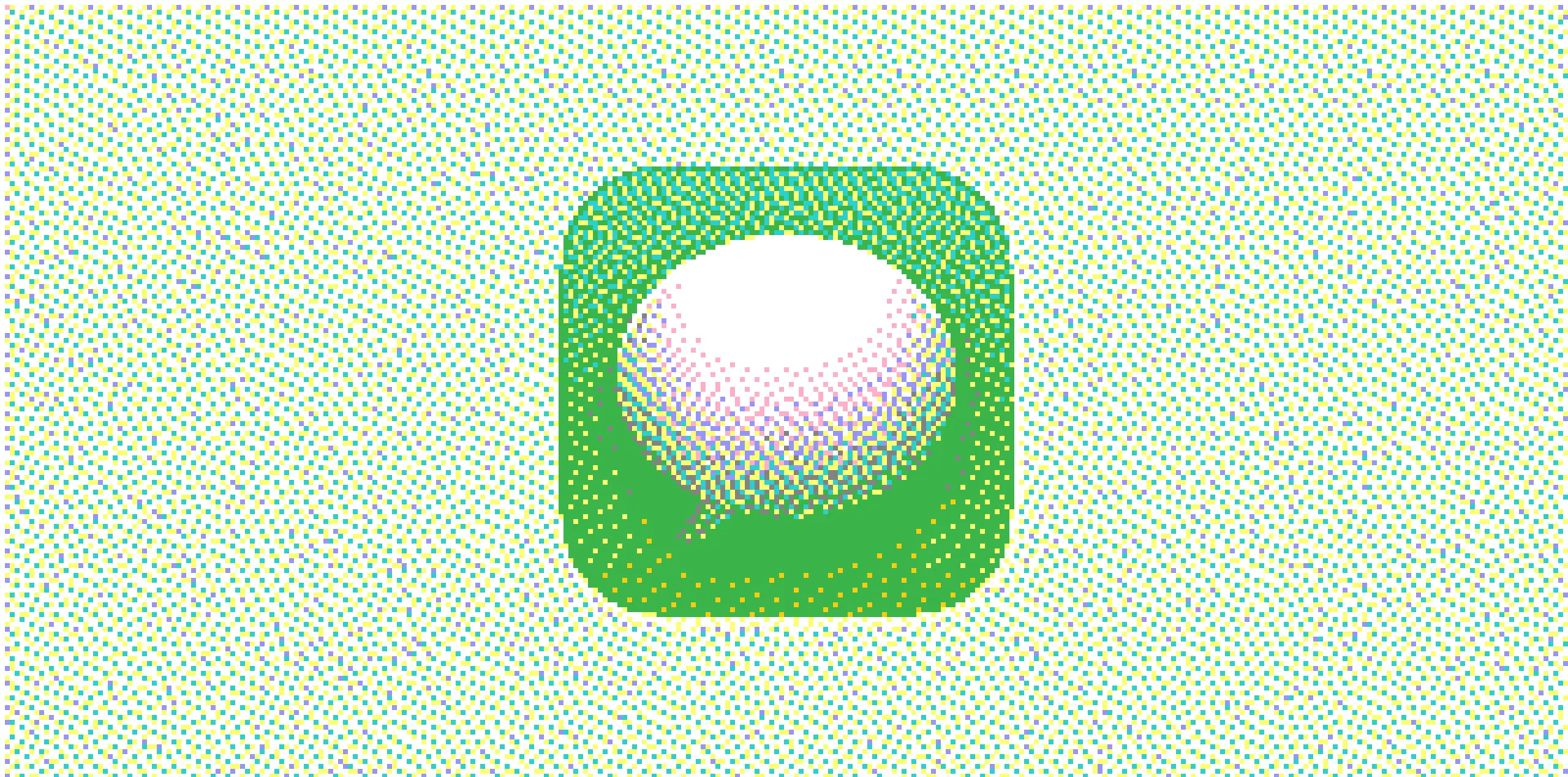One of my favorite features on iOS is how the stock keyboard can automatically display 2FA codes when logging into apps. It detects the SMS in the Messages app and displays the code above your keyboard, allowing you to simply tap it once to automatically enter it into the active field.
I’ve been using Arc Browser for the last year or so, and the inability to quickly reference a 2FA code when logging into a service was always kind of a pain after being used to the native Apple way.
Well, it turns out there is a solution for that, and it’s using the iMessage 2FA app for Raycast.
How it works
For this demo, I created a new Github account to show how the process works. Once you’re staring at an authentication screen, ask it to send an SMS message as usual.
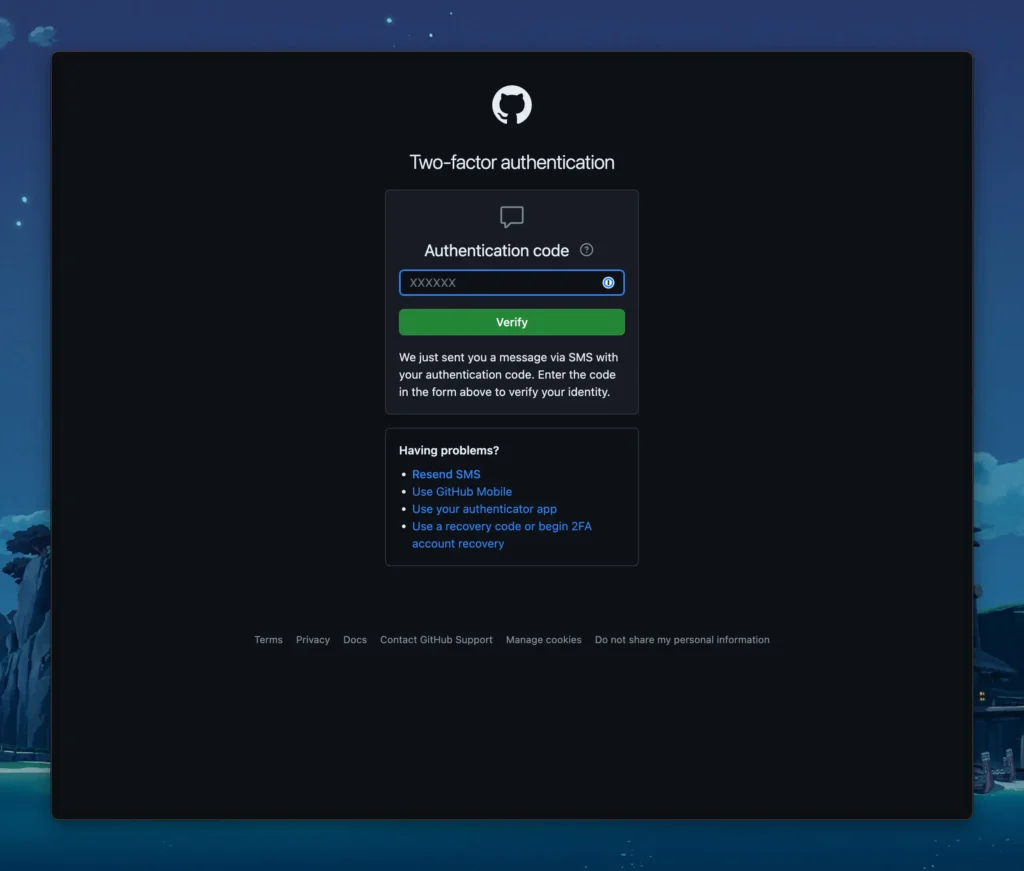
Once it’s sent, I’ll open up Raycast using the ⌘ + Space shortcut, then type in “2”. Since I use this extension all the time, it’s always at the top of my list.
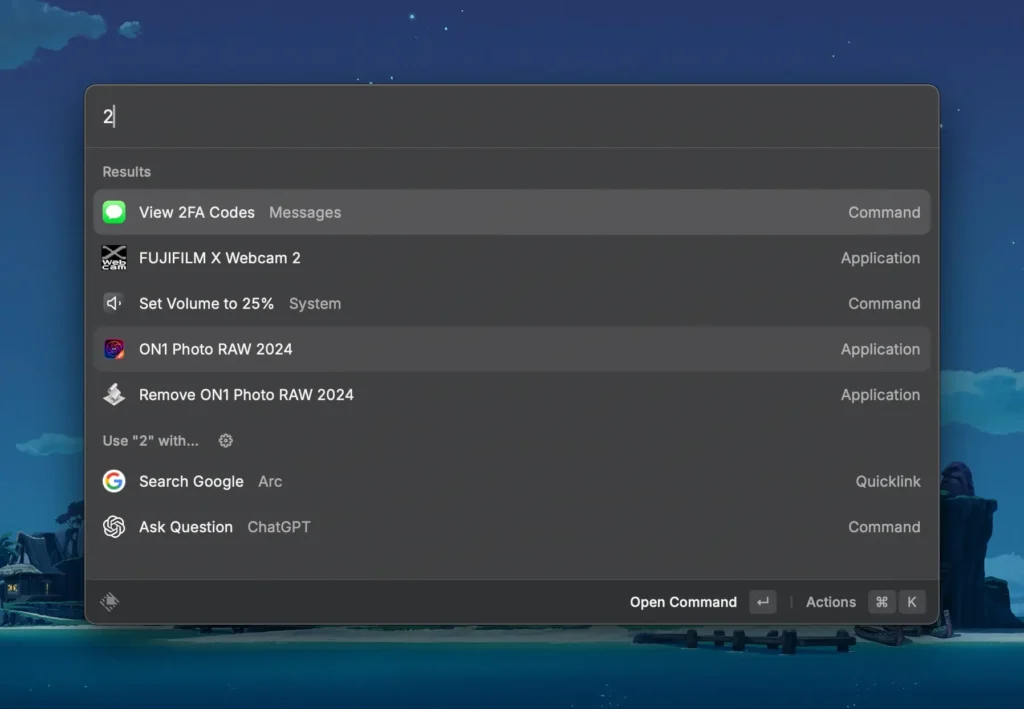
Hitting enter will take you to a detail view with some recent codes on the left, and a details pane on the right. It’ll always highlight the most recent message that came in, saving you from having to click around.
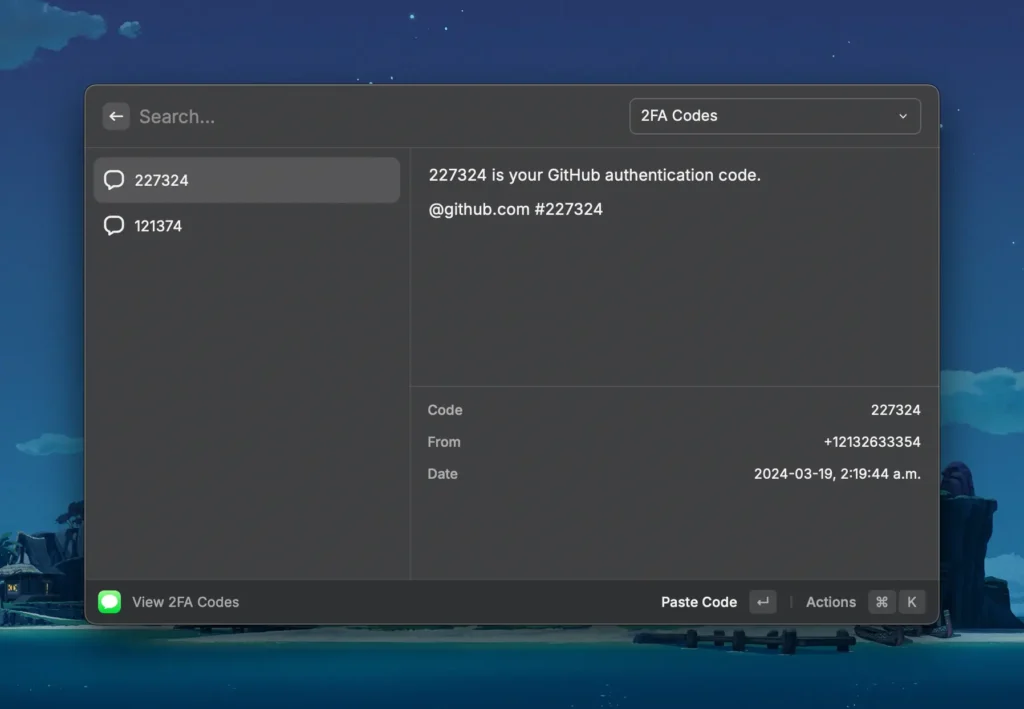
Tapping Enter with the code highlighted will automatically dismiss Raycast, then paste the code into the active field on the site.
It’s such a small thing, but the alternative of having to open the messages app, click the right message, highlight the 2FA code, copy it, go back to the browser, then paste it in feels so painfully slow once you start using the method above.
I’m always interested in these little quality-of-life workflow improvements, so if you have one to share, I’d love to hear about it.
If you’re interested in more content like this, subscribe to my RSS feed or email newsletter below.
I like getting emails, so feel free to contact me directly as well.