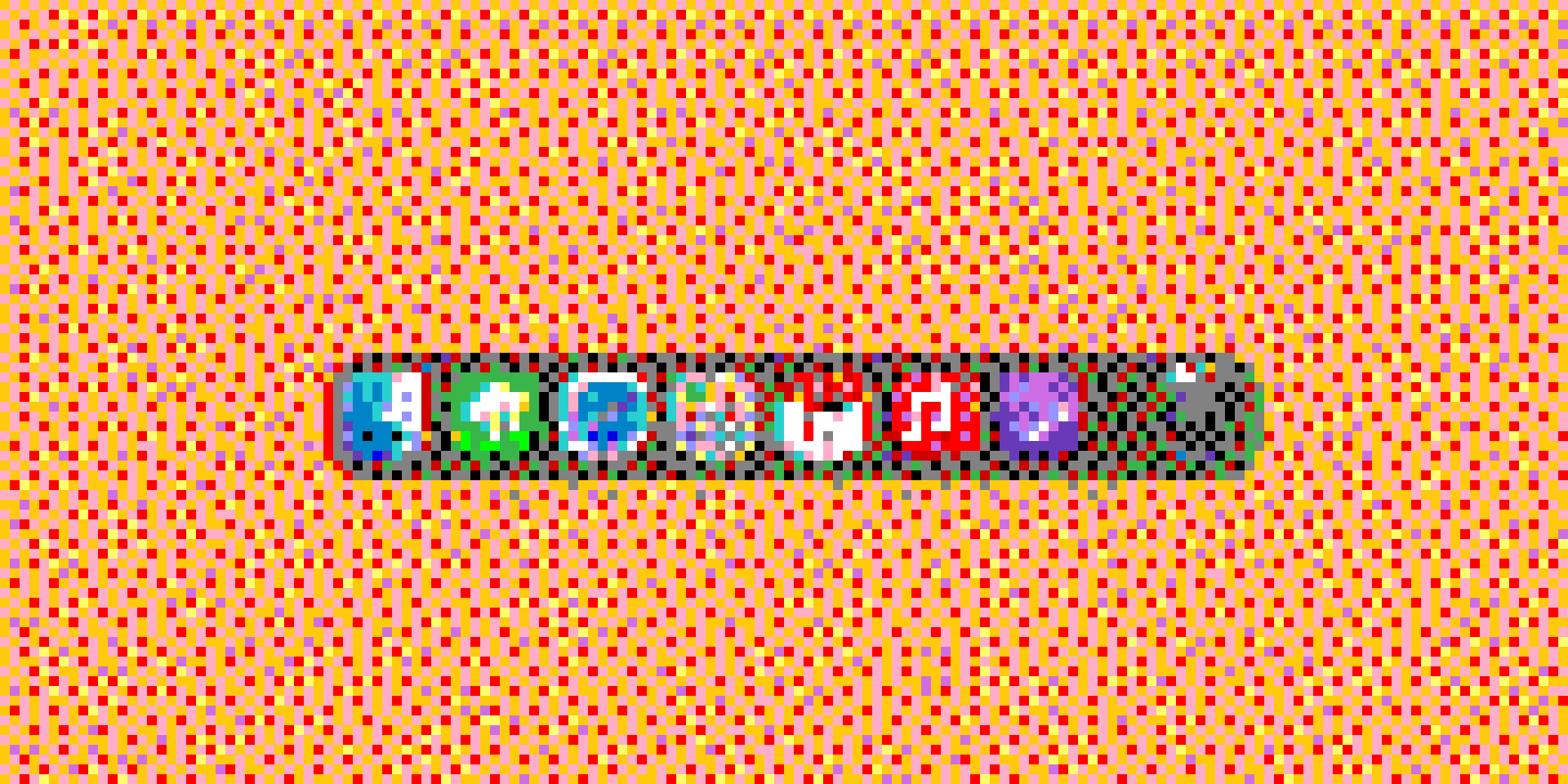Every year or two, I like to give my Macbook a factory reset to start completely fresh. By that time, I’ve usually ended up with a bunch of apps I don’t use, performance can be a little bit of a drag, and a factory reset is the easiest way to start new.
That said, some default MacOS settings drive me crazy, and I always change them immediately (shaking the mouse to show a giant cursor is a big one).
But the biggest thing that bothers me is the dock animation. Specifically, if you enable the “Hide Dock” feature so it’s only visible when you mouse over it, it takes what feels like an eternity to display on the screen.
Speed up the dock reveal animation

Thankfully, there is a simple terminal command you can add which completely eliminates the time for it to display on hover. Just look how much more snappy this looks!
If you’re not comfortable with terminal, I recommend the tinkertool app which has a ton of other MacOS customization options as well.
To try it out, simply copy and paste this into terminal.
defaults write com.apple.dock autohide-delay -float 0; defaults write com.apple.dock autohide-time-modifier -int 0;killall DockRevert to default settings
If you want to back to the default settings, copy and paste this into terminal instead. Just a heads up—this will re-add all the default mac apps, and remove any apps you’ve manually pinned to the doc
defaults write com.apple.dock autohide-delay -float 0.5; defaults write com.apple.dock autohide-time-modifier -int 0.5 ;killall DockAdd a spacer

If you want additional control over your dock, you can also use the following terminal command to add a blank spacer to help you organize your apps.
defaults write com.apple.dock persistent-apps -array-add '{tile-data={}; tile-type="spacer-tile";}' && killall DockIf you’re interested in more content like this, subscribe to my RSS feed or email newsletter below.
I like getting emails, so feel free to contact me directly as well.